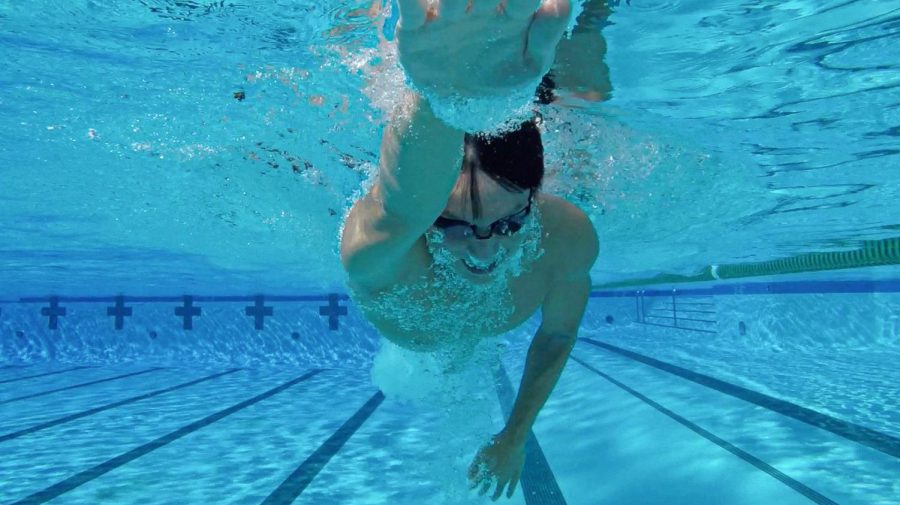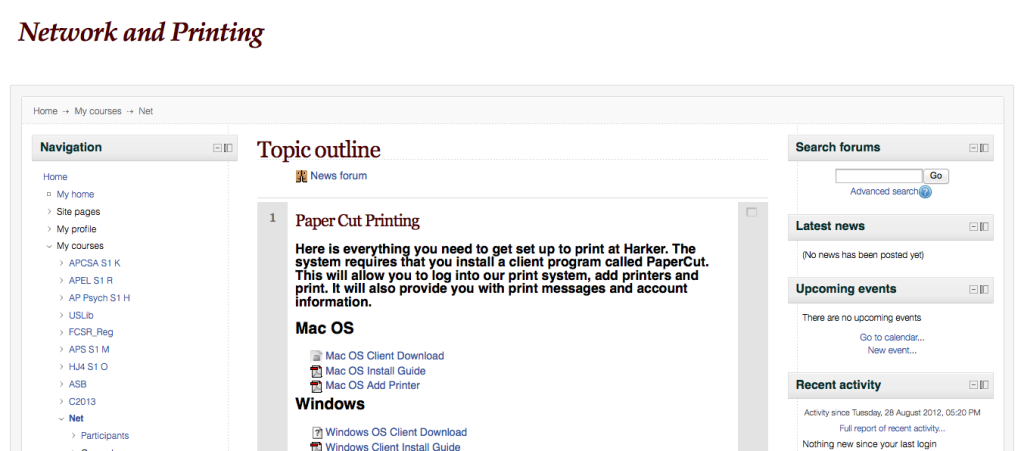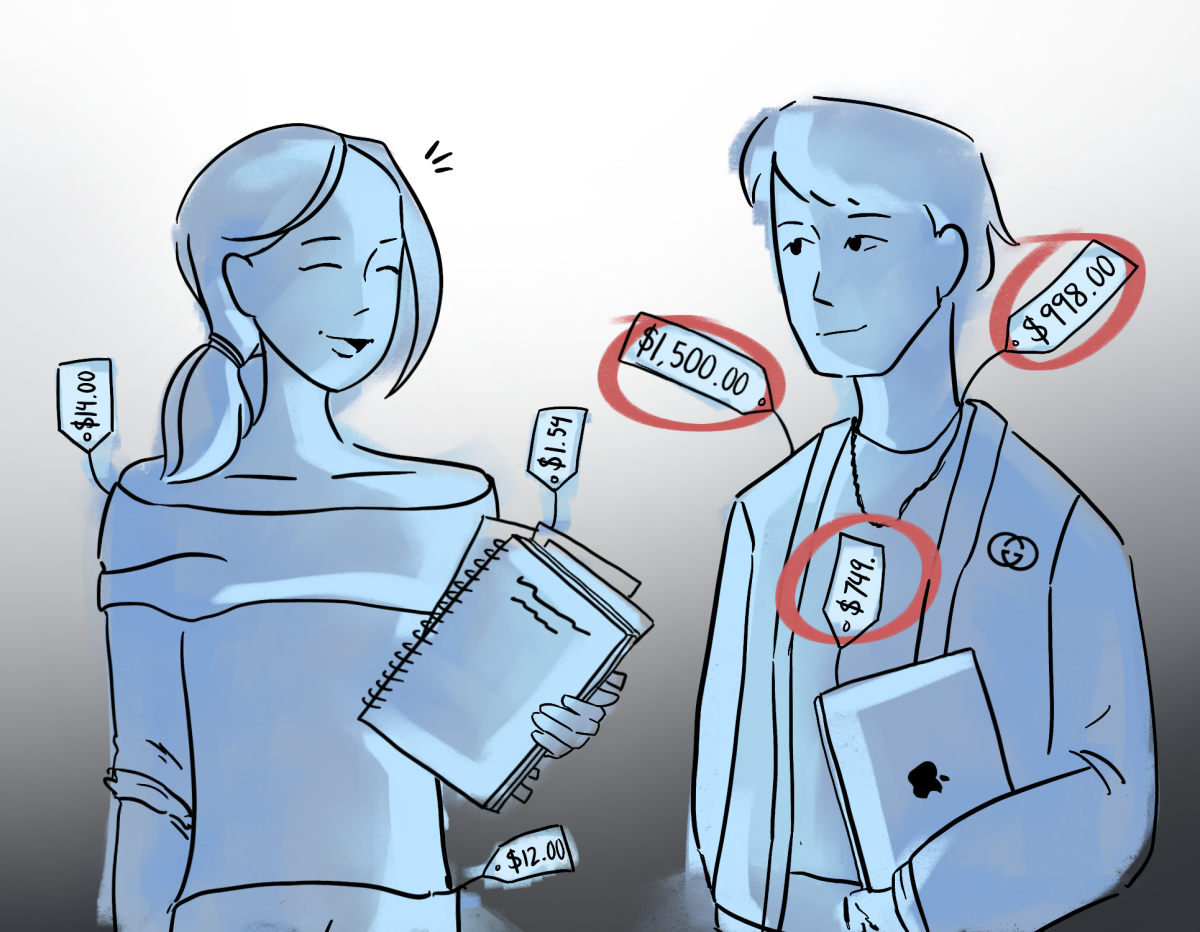During school meeting on August 28, Daniel Hudkins, Director of Instructional Technology, announced that the Upper School is implementing PaperCut, a new printing system to reduce excess paper usage.
According to the official PaperCut website, the print management software monitors and compares printer use and load, defines printer costs, and displays environmental statistics. All students and faculty must download the software in order to print.
The software provides students with statistics, including the number of trees that were used to make the paper, the carbon released during paper production, and the energy used to manufacture the paper when printing.
New to the Upper School, Diane Main, Assistant Director of Instructional Technology, explained that PaperCut is how the school gives permission to the user to access the network. The software keeps track of the resources that students are using by printing.
“Hopefully teachers will see [the statistics] and enable their students to have more paperless options for handing work in [and] students will be more careful about choosing a printer and making sure they only print to one place,” Main said. “Also, we’re encouraging students to print on both sides of paper.”
Vivek Sriram (10) supports the implementation of the new software.
“I certainly think that the printing system is worth it because it definitely puts our school in the right step,” Vivek said. “I don’t know whether any [students] will have problems with the system, such as downloading the application, but I think if [the school has] clear directions on Athena, it should be perfectly fine for the Harker community.”
Others like Areej Hasan (11) have concerns with PaperCut.
“I like the new printer system, but I think it’s a little limiting because you kind of feel like they are watching over you, seeing how many things you are printing,” Areej said. “That gets me a little scared to print stuff because a lot of classes require lots of printing.”
To download PaperCut, navigate to Athena2, click “Upper School” and then “Student Tech Help & Resources,” followed by “Network and Printing” to install the guide and download the client for your operating system.









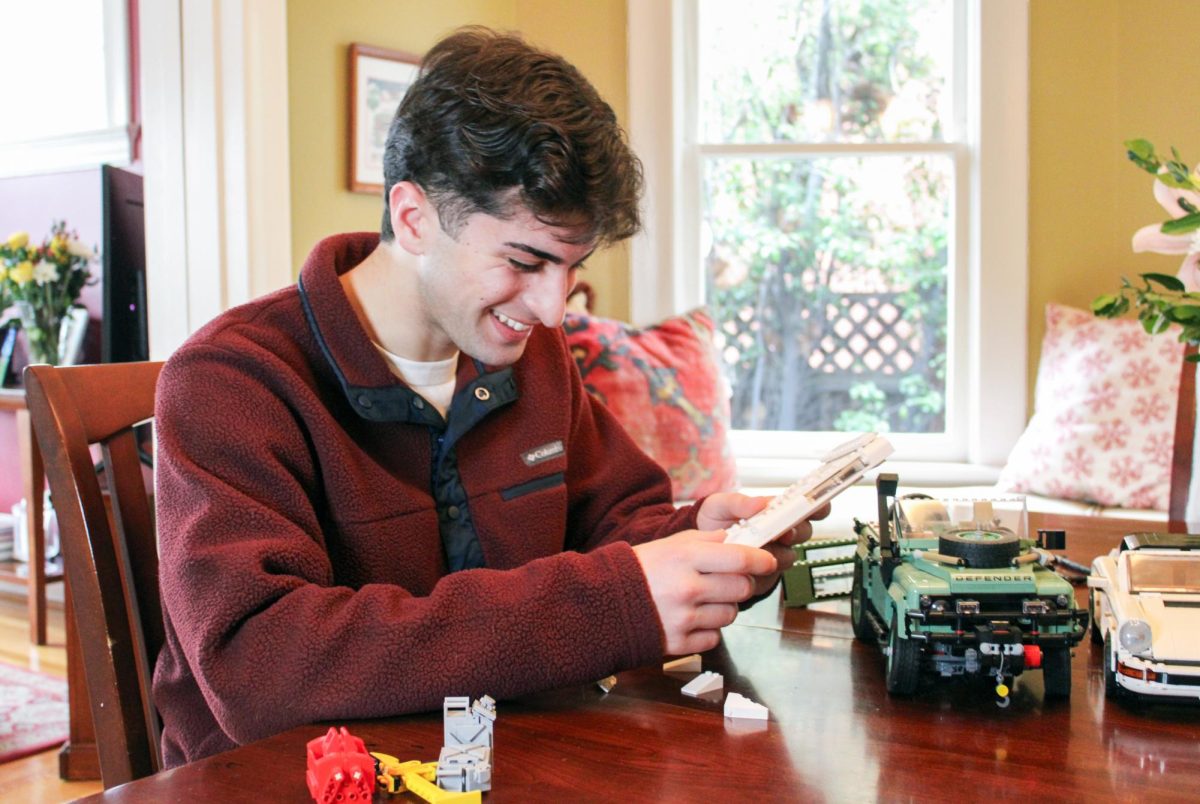








![“[Building nerf blasters] became this outlet of creativity for me that hasn't been matched by anything else. The process [of] making a build complete to your desire is such a painstakingly difficult process, but I've had to learn from [the skills needed from] soldering to proper painting. There's so many different options for everything, if you think about it, it exists. The best part is [that] if it doesn't exist, you can build it yourself," Ishaan Parate said.](https://harkeraquila.com/wp-content/uploads/2022/08/DSC_8149-900x604.jpg)



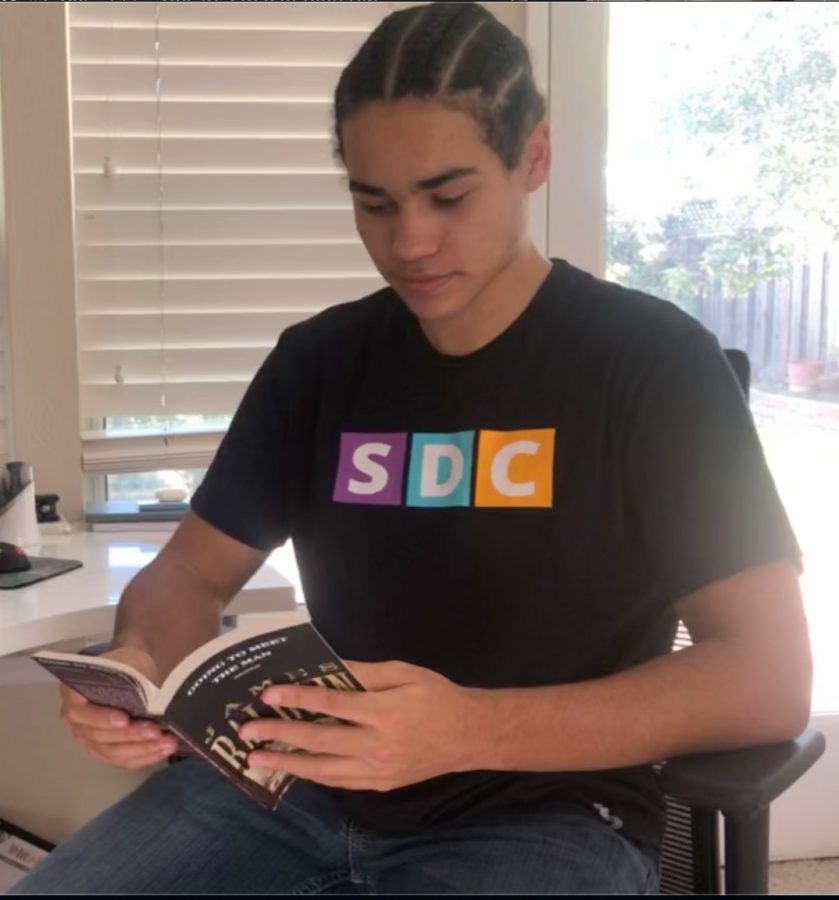
![“When I came into high school, I was ready to be a follower. But DECA was a game changer for me. It helped me overcome my fear of public speaking, and it's played such a major role in who I've become today. To be able to successfully lead a chapter of 150 students, an officer team and be one of the upperclassmen I once really admired is something I'm [really] proud of,” Anvitha Tummala ('21) said.](https://harkeraquila.com/wp-content/uploads/2021/07/Screen-Shot-2021-07-25-at-9.50.05-AM-900x594.png)
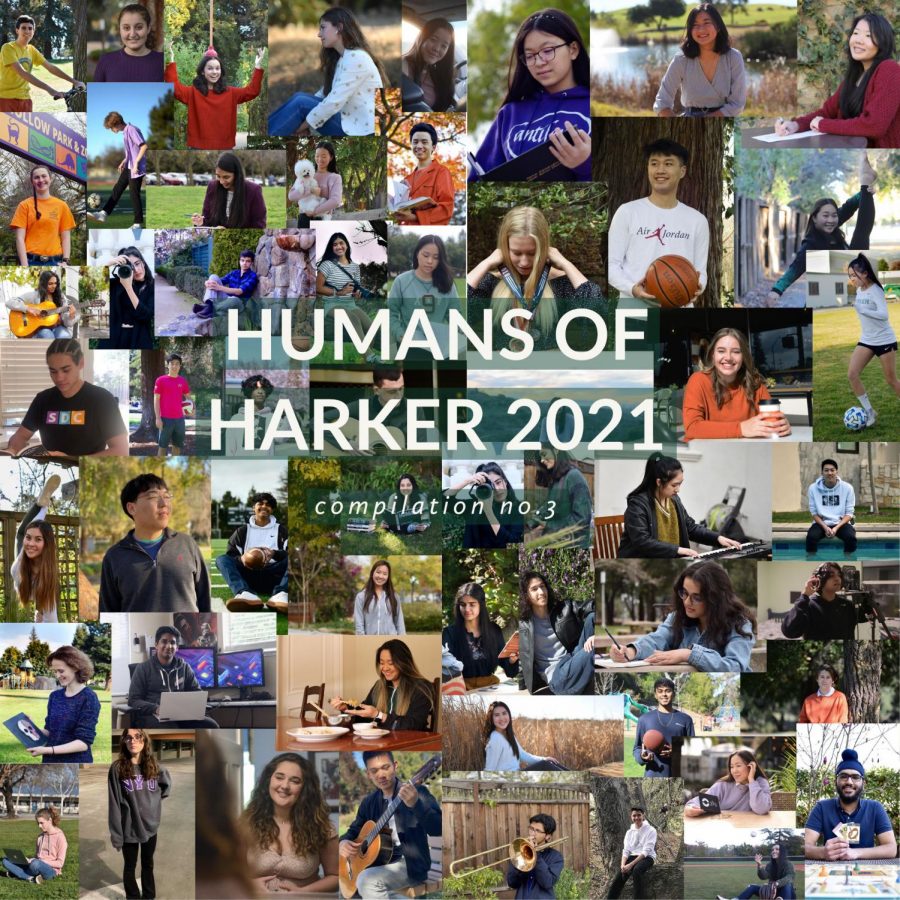






![“I think getting up in the morning and having a sense of purpose [is exciting]. I think without a certain amount of drive, life is kind of obsolete and mundane, and I think having that every single day is what makes each day unique and kind of makes life exciting,” Neymika Jain (12) said.](https://harkeraquila.com/wp-content/uploads/2017/06/Screen-Shot-2017-06-03-at-4.54.16-PM.png)

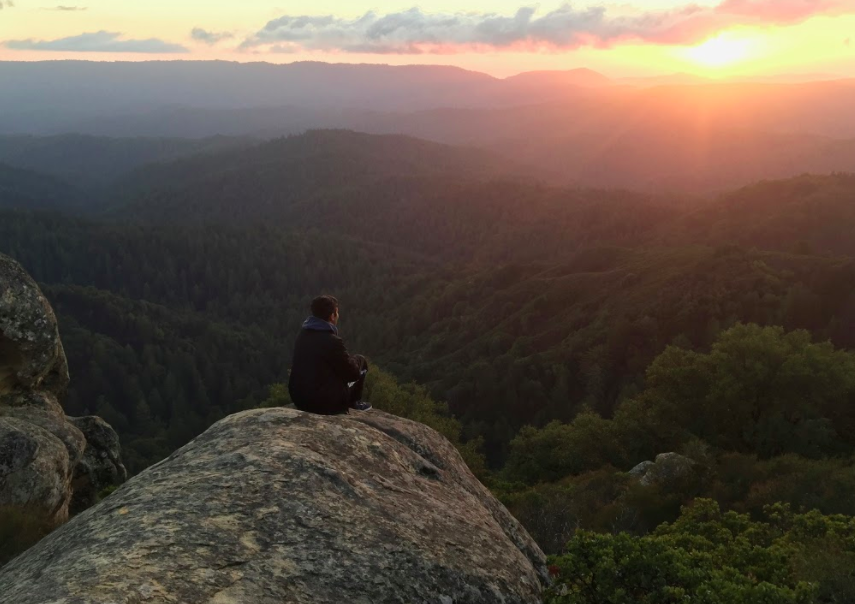
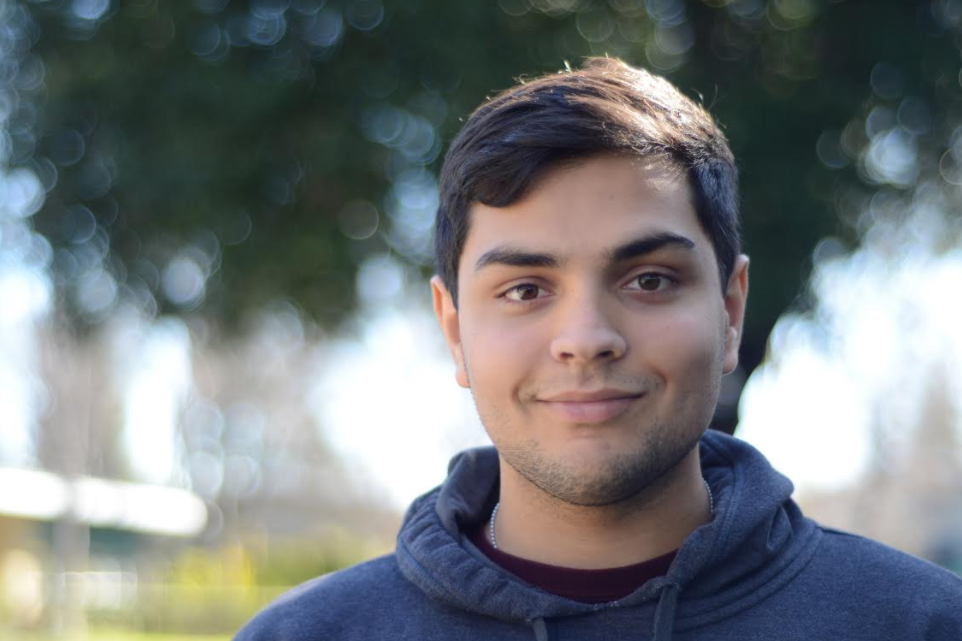
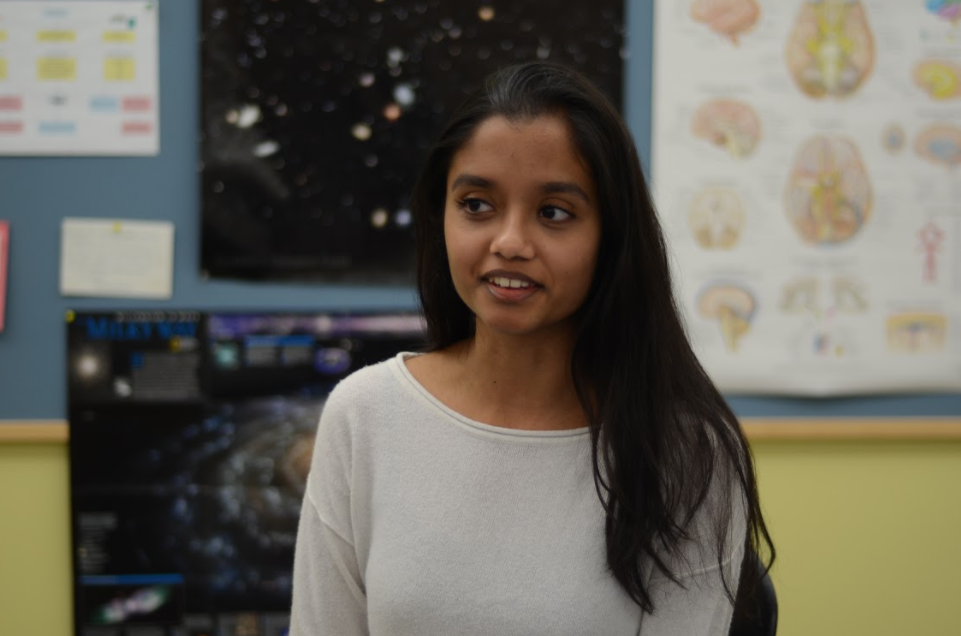
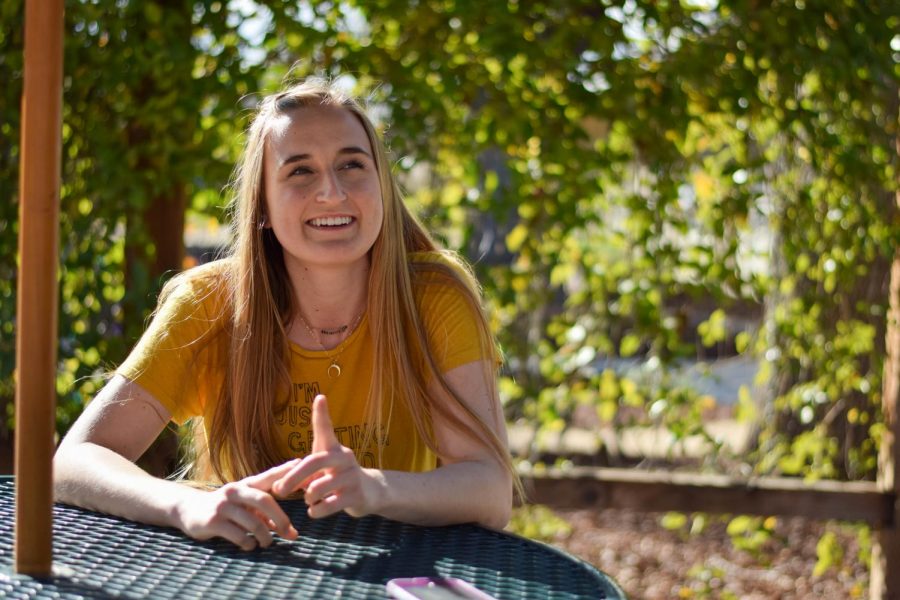



![“My slogan is ‘slow feet, don’t eat, and I’m hungry.’ You need to run fast to get where you are–you aren't going to get those championships if you aren't fast,” Angel Cervantes (12) said. “I want to do well in school on my tests and in track and win championships for my team. I live by that, [and] I can do that anywhere: in the classroom or on the field.”](https://harkeraquila.com/wp-content/uploads/2018/06/DSC5146-900x601.jpg)
![“[Volleyball has] taught me how to fall correctly, and another thing it taught is that you don’t have to be the best at something to be good at it. If you just hit the ball in a smart way, then it still scores points and you’re good at it. You could be a background player and still make a much bigger impact on the team than you would think,” Anya Gert (’20) said.](https://harkeraquila.com/wp-content/uploads/2020/06/AnnaGert_JinTuan_HoHPhotoEdited-600x900.jpeg)

![“I'm not nearly there yet, but [my confidence has] definitely been getting better since I was pretty shy and timid coming into Harker my freshman year. I know that there's a lot of people that are really confident in what they do, and I really admire them. Everyone's so driven and that has really pushed me to kind of try to find my own place in high school and be more confident,” Alyssa Huang (’20) said.](https://harkeraquila.com/wp-content/uploads/2020/06/AlyssaHuang_EmilyChen_HoHPhoto-900x749.jpeg)