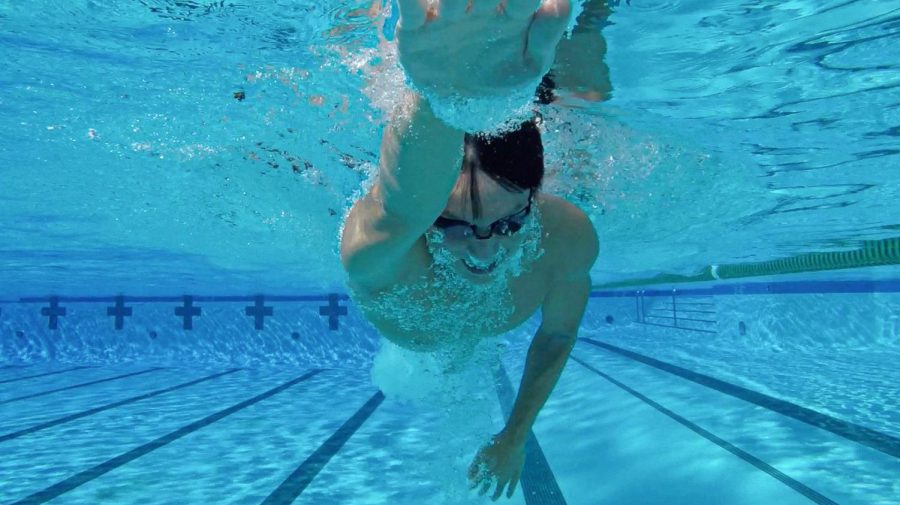Navigating the Harker tech ocean: Time-saving shortcuts
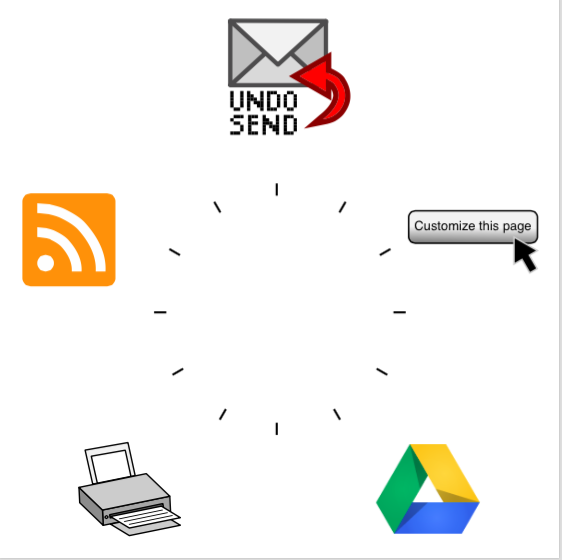
Athena2. Gmail. Google Drive. The list of Harker web services is as vast as the seven seas. Here are a few tips to help you cut through stormy waters as you sail the Harker tech ocean.
Unsend Gmail Emails
Gmail supports a number of “Labs,” experimental features which users have the option of installing. One labs feature is Undo Send. This feature puts a delay on sending emails, allowing users to cancel the sending of an email.
To activate Undo Send, click on the gear on the upper right hand corner of the Gmail website. Next, select “Settings,” and then click on “Labs,” which is the farthest header to the right. Enable “Undo send” and save.
Once you have enabled Undo Send in the Labs tab and saved it, you can also set the time limit for unsending a message in the general tab of settings for it to work. The time limit can be decreased from the default 10 seconds to five seconds, or increased to up to 30 seconds.
Gmail has other customization options, as well: click the right-hand gear and choose the “Compact” view to reduce the spacing between emails in your inbox and see more at once.
Customize Athena2
While Athena2 has long been an essential program for students, many are unaware of the website’s adaptability. When a user is logged into Athena2 on their profile page or home page (athena2.harker.org/my), they can click the “Customize this page” button to enter a mode that allows for rearrangement of the grey blocks of Athena2 and also the reordering of courses. For example, moving the “My Courses” block to the top of the screen allows for easy access.
Athena2 also has a variety of themes available under “My profile settings,” which is in the Administration block under “Edit profile.” Twenty different themes are available, including “Fusion,” which used to be the default for Athena2.
Google Drive Desktop Client
With the Google Drive desktop client, you can share local files with other people and automatically back up all of your documents to the cloud. The advantage of the desktop client is that files shared with other people can be edited with a local program such as PowerPoint, and changes are synced in the background. There is no need to manually download the file and reupload it.
To download the desktop client from the Google Drive website, click the gear button in the right hand corner. Then click “Download Drive.”
In a similar vein, it is also possible to upload documents to Drive in addition to downloading them.
How to use WebPrint
With WebPrint, accessible from webprint.harker.org, users can access the Harker printers without installing printer drivers. Select a printer, input the number of copies, drag and drop files, and print. WebPrint supports a number of file types, including Word documents (.docx), PDFs (.pdf), Microsoft PowerPoints (.ppt), and rich text files (.rtf). Once the file upload is complete, WebPrint displays a queue listing the status of each document. Note that WebPrint can only be accessed through webprint.harker.org. Adding www. will break the link. In addition, it cannot be utilized without using a Harker WiFi network.
We ran a test to see how fast WebPrint actually is. Starting a timer from typing in the URL, it only took 29 seconds for the printer to begin printing pages. By the time you arrive to collect your documents, they will already be cool.
Harker Aquila RSS
Both the Harker Book Blog and Harker Aquila support RSS feeds, which deliver the latest news articles and book reviews in a condensed format and link back to the original article.
The user of an RSS feed can read the updates of multiple websites in a single program. Websites that support RSS feeds can be identified by the RSS symbol, an orange square with a broadcast wave inside of it.
To read RSS feeds, use a specialized application such as Feedly or Flipboard.
This piece was originally published in the pages of The Winged Post on March 13, 2015.

Praveen Batra (9) is a reporter for the Winged Post. He enjoys informative writing, design, and typography. In his spare time, he likes to write mobile...
Derek Yen is a senior and the Opinion Editor of Winged Post. Derek served as the STEM Editor of Aquila and Winged Post during his junior year and as a...









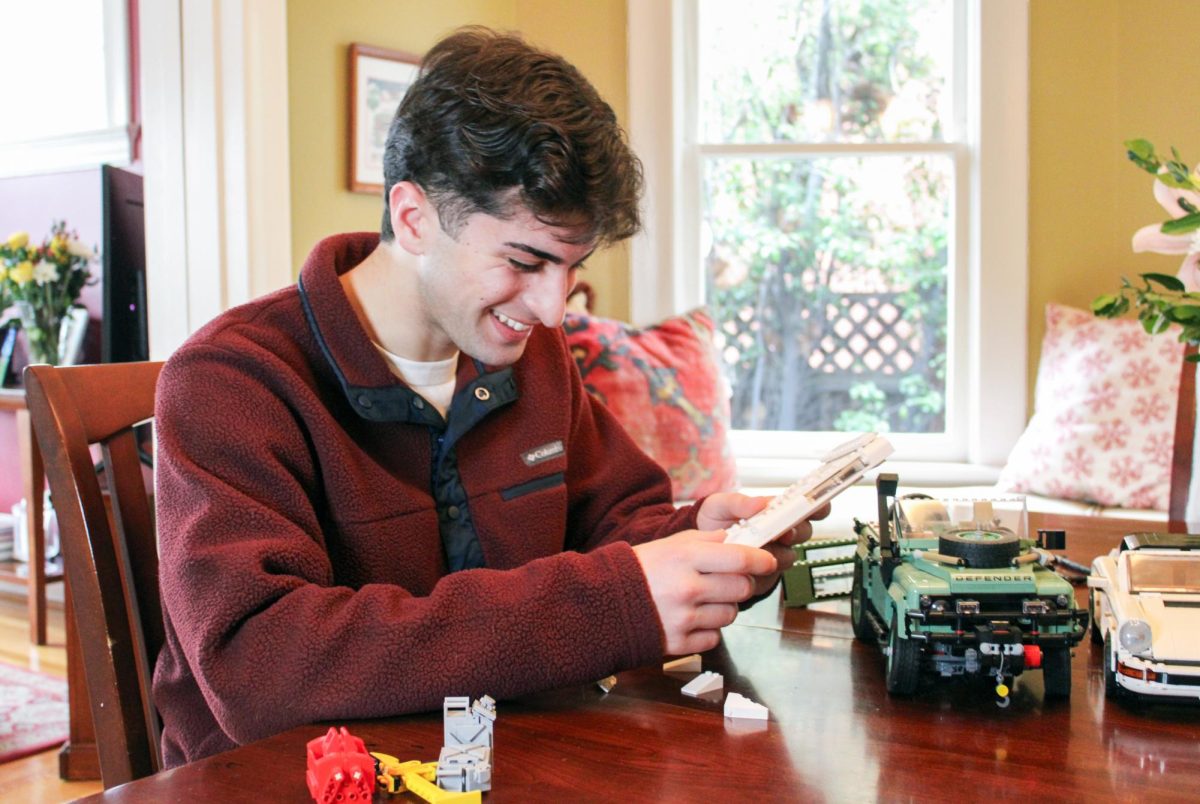








![“[Building nerf blasters] became this outlet of creativity for me that hasn't been matched by anything else. The process [of] making a build complete to your desire is such a painstakingly difficult process, but I've had to learn from [the skills needed from] soldering to proper painting. There's so many different options for everything, if you think about it, it exists. The best part is [that] if it doesn't exist, you can build it yourself," Ishaan Parate said.](https://harkeraquila.com/wp-content/uploads/2022/08/DSC_8149-900x604.jpg)



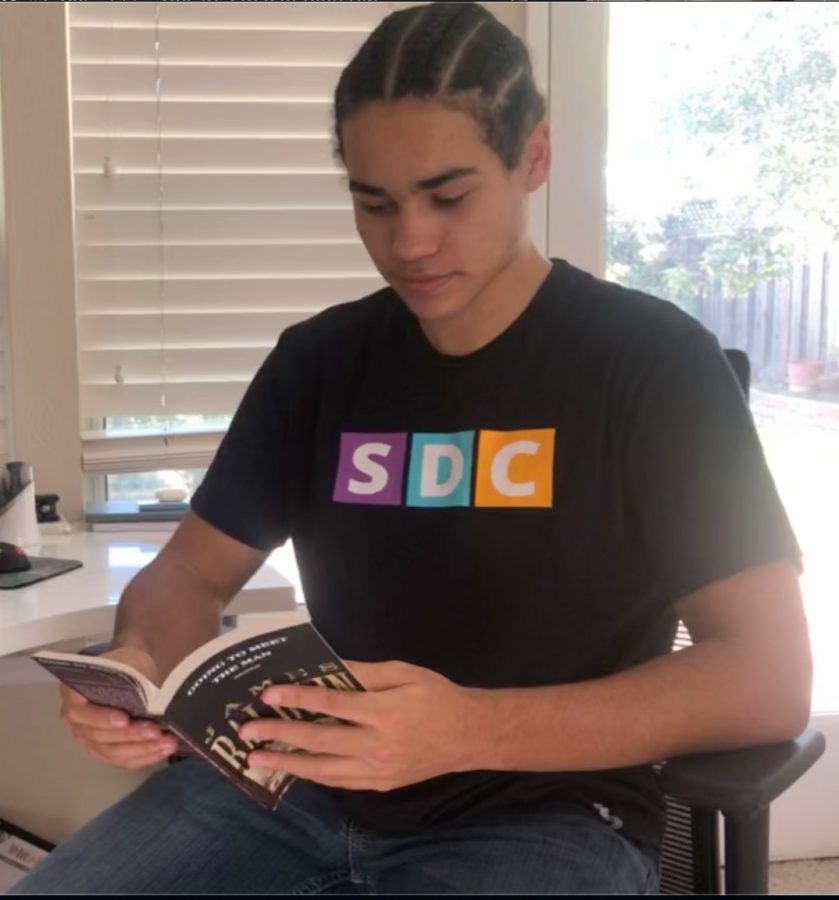
![“When I came into high school, I was ready to be a follower. But DECA was a game changer for me. It helped me overcome my fear of public speaking, and it's played such a major role in who I've become today. To be able to successfully lead a chapter of 150 students, an officer team and be one of the upperclassmen I once really admired is something I'm [really] proud of,” Anvitha Tummala ('21) said.](https://harkeraquila.com/wp-content/uploads/2021/07/Screen-Shot-2021-07-25-at-9.50.05-AM-900x594.png)
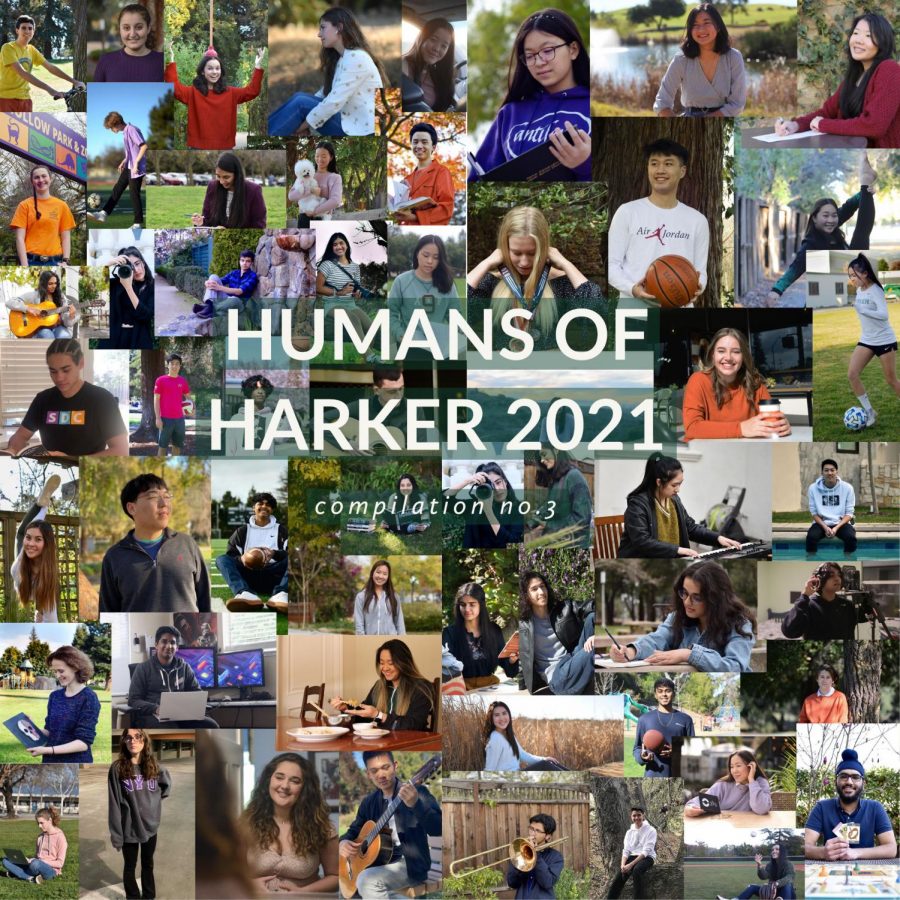






![“I think getting up in the morning and having a sense of purpose [is exciting]. I think without a certain amount of drive, life is kind of obsolete and mundane, and I think having that every single day is what makes each day unique and kind of makes life exciting,” Neymika Jain (12) said.](https://harkeraquila.com/wp-content/uploads/2017/06/Screen-Shot-2017-06-03-at-4.54.16-PM.png)

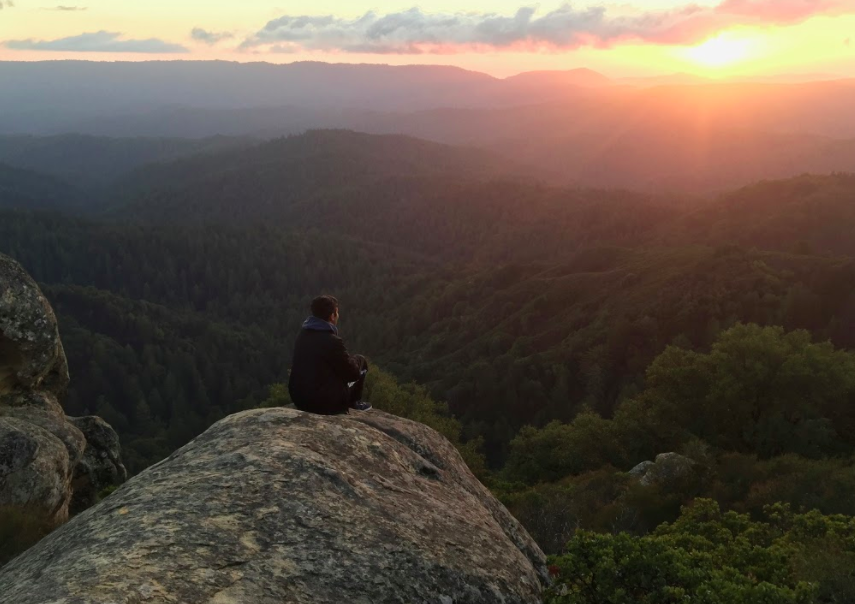
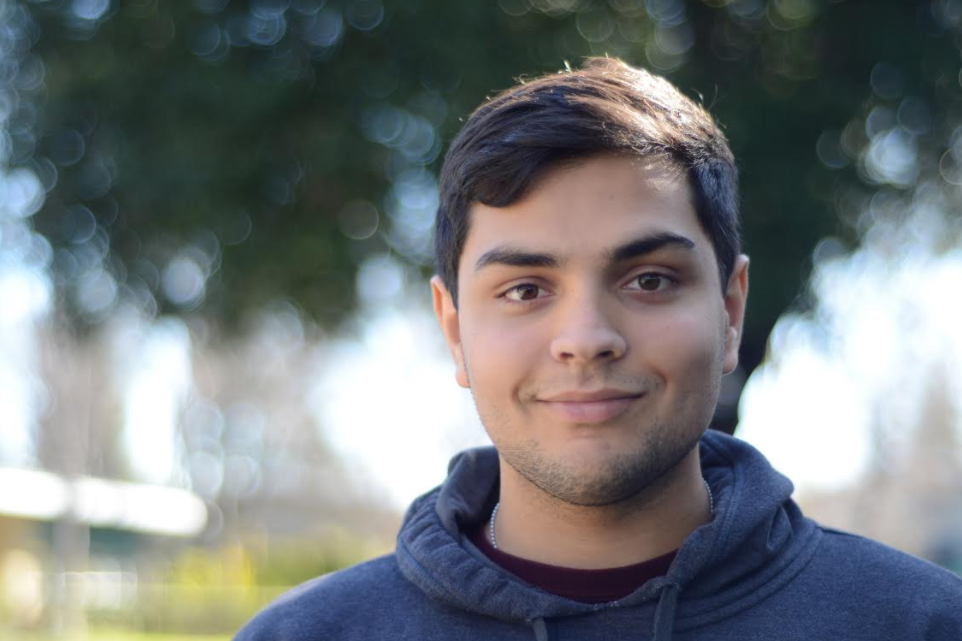
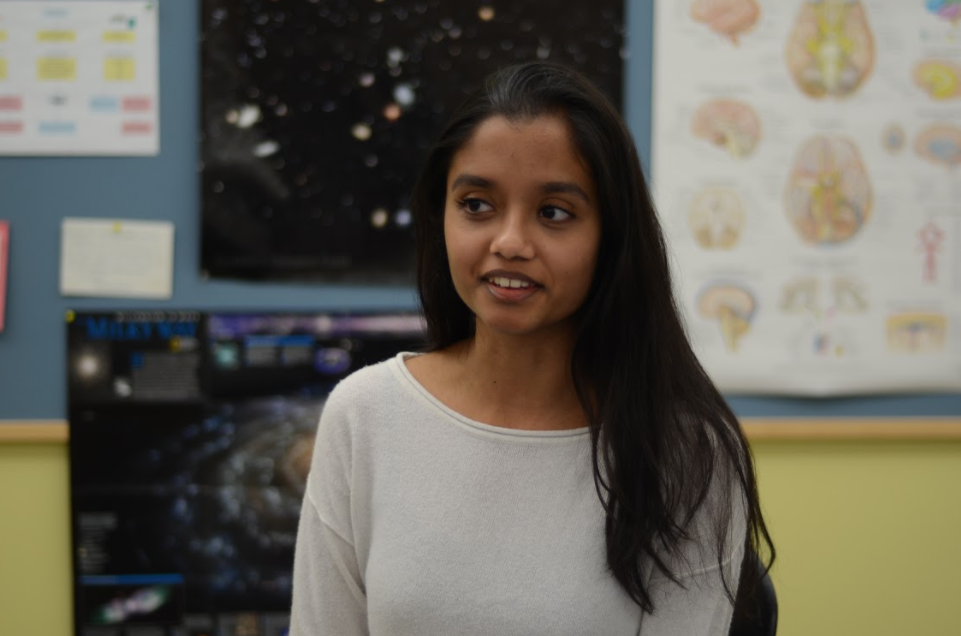
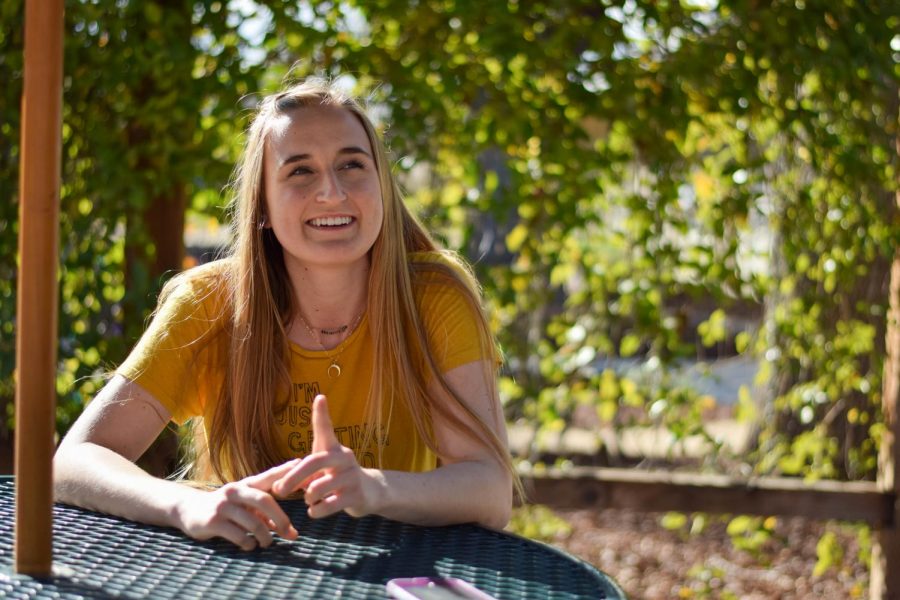



![“My slogan is ‘slow feet, don’t eat, and I’m hungry.’ You need to run fast to get where you are–you aren't going to get those championships if you aren't fast,” Angel Cervantes (12) said. “I want to do well in school on my tests and in track and win championships for my team. I live by that, [and] I can do that anywhere: in the classroom or on the field.”](https://harkeraquila.com/wp-content/uploads/2018/06/DSC5146-900x601.jpg)
![“[Volleyball has] taught me how to fall correctly, and another thing it taught is that you don’t have to be the best at something to be good at it. If you just hit the ball in a smart way, then it still scores points and you’re good at it. You could be a background player and still make a much bigger impact on the team than you would think,” Anya Gert (’20) said.](https://harkeraquila.com/wp-content/uploads/2020/06/AnnaGert_JinTuan_HoHPhotoEdited-600x900.jpeg)

![“I'm not nearly there yet, but [my confidence has] definitely been getting better since I was pretty shy and timid coming into Harker my freshman year. I know that there's a lot of people that are really confident in what they do, and I really admire them. Everyone's so driven and that has really pushed me to kind of try to find my own place in high school and be more confident,” Alyssa Huang (’20) said.](https://harkeraquila.com/wp-content/uploads/2020/06/AlyssaHuang_EmilyChen_HoHPhoto-900x749.jpeg)